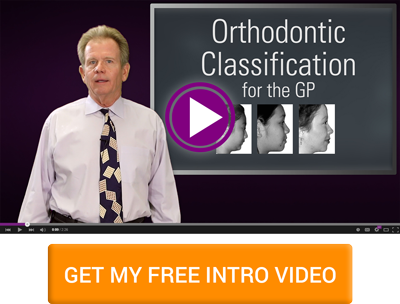If you are an active member of the POS Family, you probably have taken advantage of SmileStream's key features like collaborating with colleagues, comparing VTO predictions, and creating detailed treatment plans. To help you save even more time and increase your efficiency, we've compiled the 7 coolest functions of SmileStream that you probably didn’t know about.
1. Pay someone to trace your cephs
Is your ortho assistant on vacation and you are just too busy to do more work? Pay a consultant to trace your cephs and models for you. Consultants typically charge $20 per case. It’s reasonable enough that even if you’re not busy, you may choose to use this convenient service.
How to do it: When you’re in a patient’s file, click the Consulting icon at the top of the page. From here you can click on the button under any consultant that offers it.
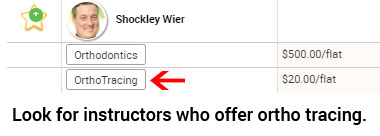
2. Customize your cover page, contract and consent forms with your company
Want to make your case presentation look sharp? Customize the forms you give patients with your logo or professional cover shot.
How to do it: When you’re in your patient’s file, click the print button to the right of the patient’s name. From there you can generate the patient report and edit it. To customize your image and contact info, edit in your user or company settings after clicking the gear icon on the top of your page.
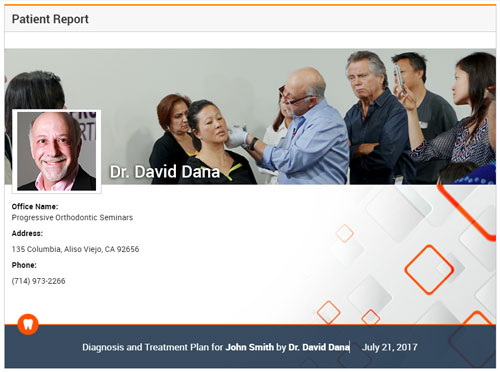
3. Watch video tutorials…in English or Spanish
Want to get tips on setting up DentalCAD or learn how to trace models in SmileStream? We have tutorials for that!
How to watch: Click the Education tab on the left, then the Video Tutorial subtab. From here, you can watch Dr. Dana working up cases and explaining how to use the software to get precise measurements and predictions. Want to listen in Spanish, just click on the Spanish Tutorials Link.
4. Collaborate with dental friends on your iPhone
Always on the go? Chat with colleagues and send cases for consultation directly from your iPhone. You can also set up notifications to immediately let you know when your consultant returns your case.
How to do it: Download the SmileStream App in the Apple App Store. It's free for all users.
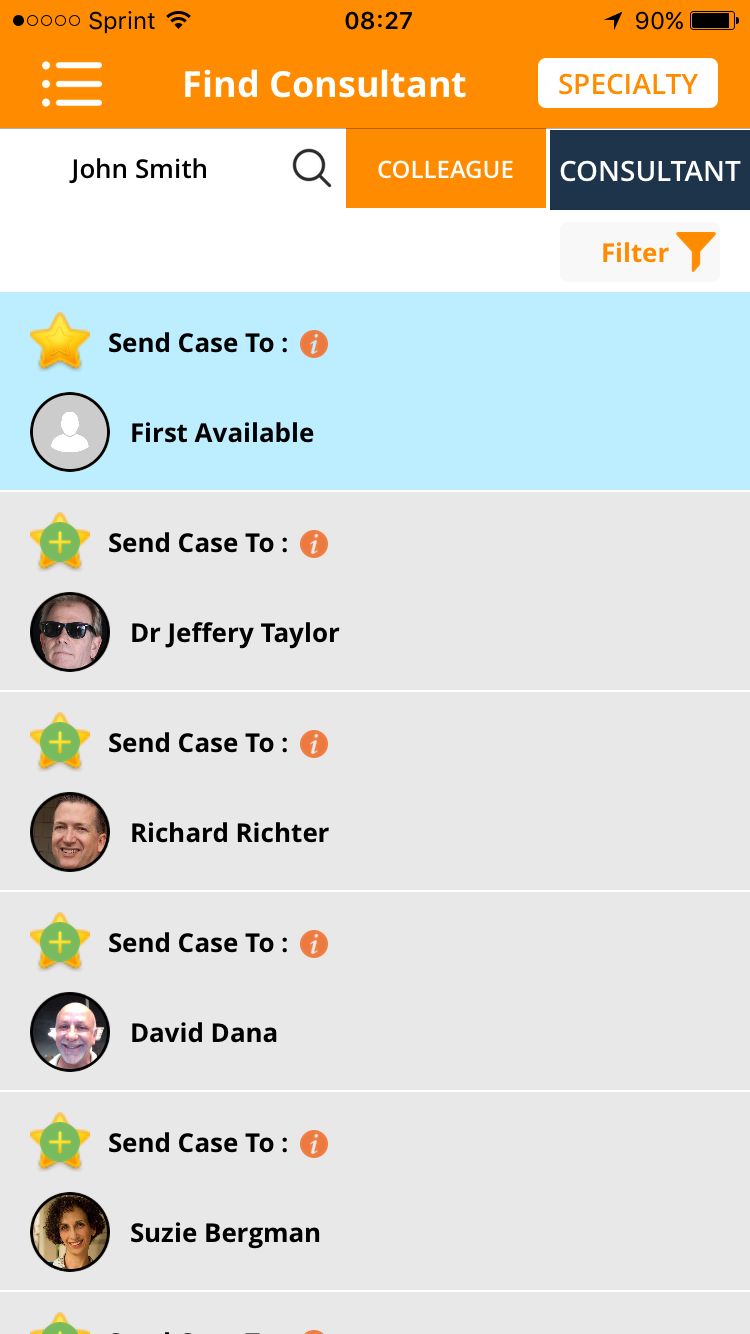
5. Watch seminar videos twice as fast
By now you know that you can watch all of our seminars on video and study cases and lecture through our Interactive Training features, all in the comfort of your home.
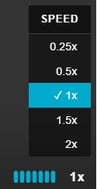
But did you know that you can view the seminar recordings at the optimal pace for you, from 1/4 the speed to 2x the speed?
How to do it: Click the Education tab on the left, then the Videos subtab. When you’re watching any of the videos you have access to, click 1X in the bottom right of the video and select the speed that you want. This is a favorite function for those that need to make up a seminar.
6. Let the computer create your VTOs…in under 1 minute
One of our favorite functions of SmileStream is the automatic VTOs. Now, you can create VTOs in 30 seconds!
How to do it: Enter the type of occlusion on Classification 1 (class I, II,or III) and the amount of malocclusion in millimeters. Click on New VTO and click on create, you will automatically get alignment, moderate and maximum anchorage VTOs, and for class II and class III elastics you will get a class II or III elastic VTO, and upper or lower 4s extraction depending on the malocclusion. The software automatically calculates the tooth movement based on the type and amount of malocclusion. Check out our video tutorials for more information!
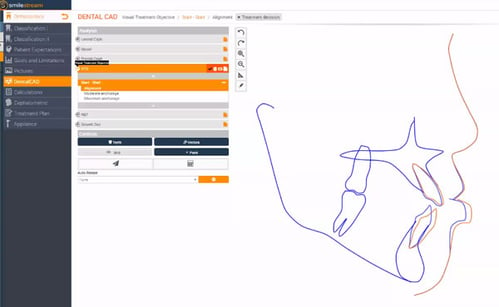
7. Work up your cases on an airplane (or any time you're offline)
In SmileStream’s new Offline versions, you can work up your cases or review comments from your consultant or colleague without internet. Set yourself up to get lots of orthodontic work done during that long trip across the country. This is more fun than watching old movies on the plane, right?
How to get SmileStream Offline: Click the gear icon on the top of your screen and select Your User Settings. From there, click the Offline Program tab, and your choice of Mac or Windows and follow the directions. Once you’ve installed your Offline version, make sure to download your cases before you leave for the road.
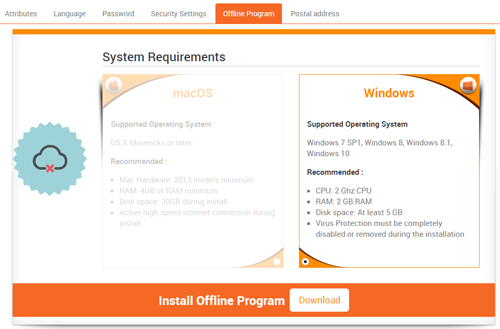
With new SmileStream features being added each month, you’ll keep being pleasantly surprised. Upcoming features include: get consulting and mentoring in more specialties like Implantology and Periodontics, create your own library of treatment resources, and share your practice profile with colleagues.