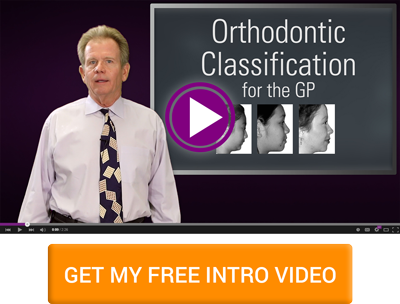Want to make your case presentations look sharp and have your orthodontic department look professional? Customize your orthodontic forms in SmileStream. Add your company logo, font or image by following these easy steps.
Time: 20 minutes or less
How to do it:
1. When you’re in your patient’s file, click on the print icon (on the top right). Here, you can print (and save) your treatment plan and patient report.
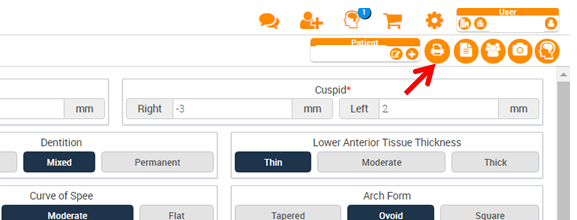
2. Optional: Uncheck any items that you don't want on the patient report. By default, your Patient Report and all sections in the report are selected (highlighted in blue).
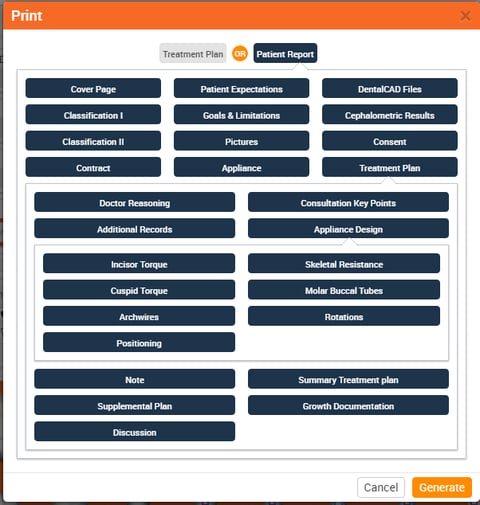
3. Click “Generate” and wait until your patient report opens. It will look similar to this.
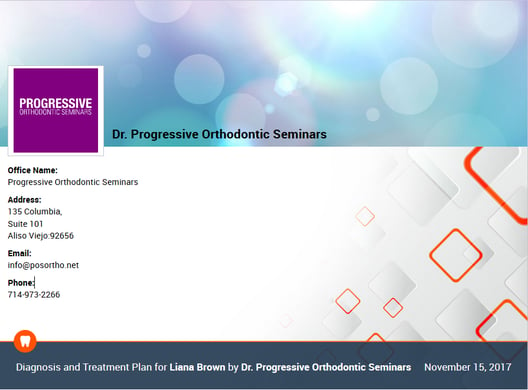
4. Click “Edit” and the editor bar will open.
Here you can edit text, update fonts change formatting, and move sections. You can also add photos, tables, videos, and documents to your report! You can do simple edits, or have more extensive customizations like adding your website and social media accounts.

5. Don’t forget to save before you close!

6. When you click “Print”, a pdf file will open where you can print or save.
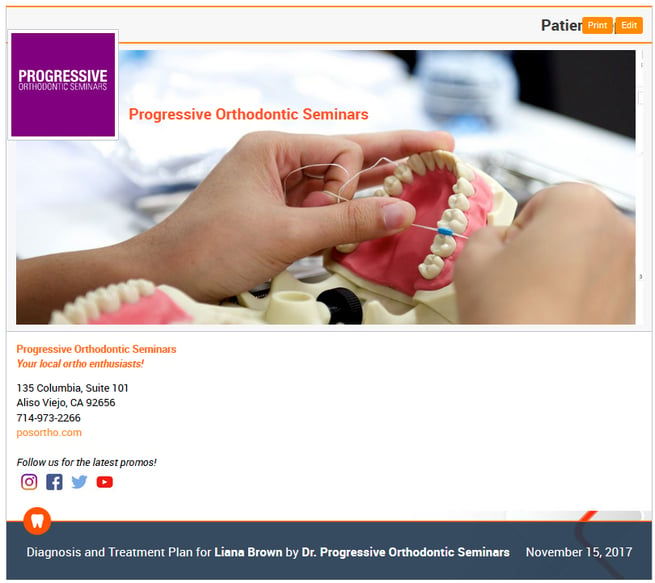
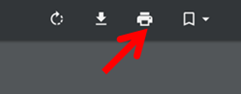
7. Enjoy your custom patient report! Your patient now will have their orthodontic records, dental evaluation, IP Appliance design, classification, limitations, treatment alternatives considered, DentalCAD files, model analysis, consent form, and orthodnotic contract in a nice pdf file.
SmileStream is a robust orthodontic diagnostic software with many useful features. We hope that this tutorial helps you organize your orthodontic treatment plan and optimize your patient records.
Want more help using SmileStream? Chat or email with our helpful Technical Support staff.